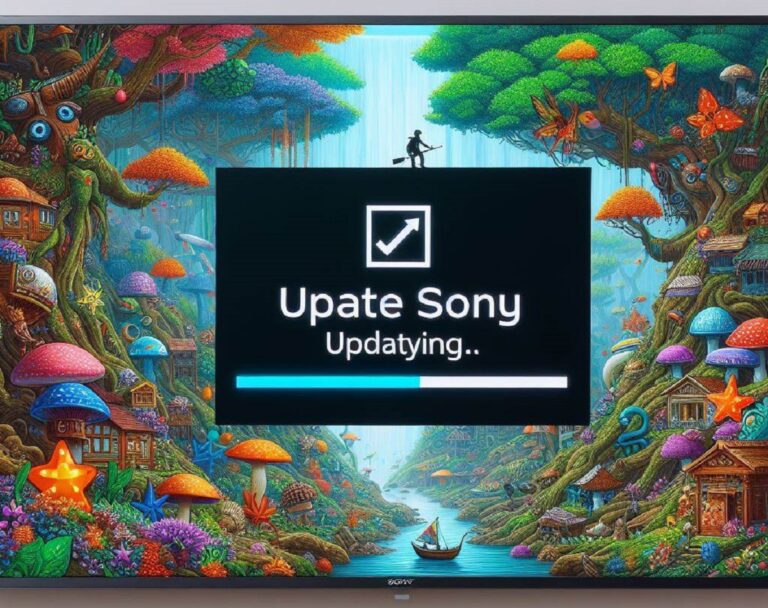How to Reset Sony TV
Resetting your Sony TV can resolve many issues, from minor glitches to significant performance problems. Whether you own a smart TV with Android TV or a basic model, knowing how to reset your device is essential for troubleshooting and maintaining optimal performance. This guide will provide detailed instructions on different types of resets for Sony TVs, ensuring you have all the information you need to perform these actions confidently.
Understanding the Need for Resetting Your Sony TV
Before diving into the reset process, it’s essential to understand why you might need to reset your Sony TV. There are several reasons why performing a reset might be beneficial:
- Resolving Software Glitches: Over time, TVs can experience software glitches that may cause apps to crash, menus to lag, or connections to fail. A reset can often resolve these issues.
- Improving Performance: If your TV has become slow or unresponsive, a reset might help restore its performance by clearing temporary files and cache.
- Fixing Connectivity Issues: Sometimes, resetting your TV can fix Wi-Fi connectivity problems or issues with connecting to external devices.
- Preparing for Sale or Transfer: If you plan to sell or give away your TV, a factory reset will erase all personal data and settings, ensuring a fresh start for the new owner.
Types of Resets for Sony TVs
There are different types of resets you can perform on your Sony TV, depending on the issue you are facing and the model of your TV:
- Soft Reset: This is the simplest form of resetting, often used to clear minor issues without affecting saved settings or data.
- Power Reset: Similar to a soft reset, a power reset involves disconnecting the TV from power and can resolve more persistent problems.
- Factory Reset: This reset returns your TV to its original factory settings, erasing all data, settings, and installed apps. It’s a more drastic step used when other methods fail.
Performing a Soft Reset on Your Sony TV
A soft reset is the first step in troubleshooting your TV. This method does not erase any data or settings and can often resolve minor issues. Here’s how to perform a soft reset:
- Turn Off the TV: Use the remote control to turn off the TV.
- Unplug the TV: Disconnect the TV from the power outlet.
- Wait for 60 Seconds: Leave the TV unplugged for at least one minute. This allows any residual power to dissipate and clears the TV’s memory.
- Plug the TV Back In: Reconnect the TV to the power outlet.
- Turn the TV On: Use the remote control to turn the TV back on. Check if the issue is resolved.
Benefits of a Soft Reset
- Quick and Easy: A soft reset is quick and doesn’t require any special tools or technical knowledge.
- Non-Intrusive: Since it doesn’t erase any data, it’s a safe first step in troubleshooting.
Performing a Power Reset on Your Sony TV
A power reset is similar to a soft reset but can be more effective in resolving persistent issues. This method involves disconnecting power but is slightly more thorough in its execution.
- Turn Off the TV: Use the remote to turn off the TV.
- Unplug the TV and All Connected Devices: Disconnect the TV and any connected devices, like a soundbar or gaming console, from the power outlet.
- Press and Hold the Power Button: On the TV itself, press and hold the power button for 30 seconds. This helps discharge any remaining power.
- Wait for a Few Minutes: Leave the TV unplugged for at least five minutes.
- Reconnect Power: Plug the TV and connected devices back into the power outlet.
- Turn the TV On: Use the remote to turn the TV back on and check if the issue has been resolved.
Benefits of a Power Reset
- Clears More Memory: This method is more thorough in clearing the TV’s memory, potentially resolving more stubborn issues.
- Resets Connections: By disconnecting all devices, it can help resolve connection issues with peripherals.
Performing a Factory Reset on Your Sony TV
A factory reset should be your last resort, as it will erase all data, settings, and installed apps, returning the TV to its original state. It’s ideal for serious issues or when preparing the TV for sale or transfer.
Steps for Factory Reset on Sony Android TV
If your Sony TV runs on the Android TV platform, follow these steps to perform a factory reset:
- Open the Settings Menu: Press the Home button on the remote to access the Home screen. Navigate to Settings.
- Select Device Preferences: Scroll down and select Device Preferences.
- Choose Reset: Within Device Preferences, select Reset.
- Confirm the Reset: Follow the on-screen instructions to confirm that you want to perform a factory reset. You may need to enter a PIN if prompted.
- Wait for the Process to Complete: The TV will restart and begin the reset process. This can take several minutes. Once completed, the TV will restart with factory settings.
Steps for Factory Reset on Non-Android Sony TV
For Sony TVs that do not use the Android TV platform, the steps are slightly different:
- Open the Settings Menu: Press the Home button on the remote and navigate to Settings.
- Select Customer Support: Scroll down to select Customer Support or Product Support.
- Choose Factory Settings: Within Customer Support, select Factory Settings or Factory Reset.
- Confirm the Reset: Follow the on-screen prompts to confirm the reset. Again, you may need to enter a PIN.
- Wait for the Reset to Complete: Allow the TV to complete the reset process, which may take a few minutes. The TV will restart with its original settings.
Benefits of a Factory Reset
- Complete Erasure: Removes all user data and settings, ideal for resolving serious software issues or preparing the TV for a new user.
- Fresh Start: Provides a fresh start, often improving performance and resolving persistent issues.
Troubleshooting Common Reset Issues
While resetting your Sony TV can resolve many problems, you may encounter issues during the reset process. Here are some common problems and their solutions:
TV Fails to Restart After Reset
- Check Power Connections: Ensure that the TV is properly plugged into the power outlet and that the outlet is functioning.
- Try a Different Outlet: If possible, plug the TV into a different outlet to rule out power supply issues.
- Check the Remote: Ensure the remote control has fresh batteries and is functioning correctly.
TV Stuck on Boot Screen
- Perform a Soft Reset: Try performing a soft reset by unplugging the TV for a few minutes, then plugging it back in.
- Check for Software Updates: If the TV restarts successfully, check for any available software updates in the settings menu. An update might resolve the boot issue.
Reset Not Resolving the Issue
- Contact Sony Support: If the problem persists after resetting, it may be necessary to contact Sony customer support for further assistance.
- Consider Professional Repair: If your TV is out of warranty and experiencing hardware issues, you may need to consult a professional repair service.
Tips for Maintaining Your Sony TV
Regular maintenance and care can prevent many issues, reducing the need for resets. Here are some tips for keeping your Sony TV in optimal condition:
Regular Software Updates
Keep your TV’s software updated to ensure it runs smoothly and has the latest features and security patches. Enable automatic updates if possible.
Manage Installed Apps
Regularly review and manage installed apps, removing those you no longer use to free up space and resources.
Clear Cache Periodically
For Android TVs, periodically clear the cache of installed apps to improve performance and reduce the likelihood of glitches.
Check Connections
Ensure all cables and connections are secure, particularly if you frequently connect and disconnect devices.
Keep It Clean
Dust and dirt can accumulate on your TV and its components, potentially causing overheating or connection issues. Clean your TV and any vents or ports regularly.
Conclusion
Resetting your Sony TV is a valuable troubleshooting tool that can resolve various issues, from minor glitches to significant performance problems. Understanding the different types of resets and how to perform them allows you to maintain your TV in top condition, ensuring the best possible viewing experience. By following the steps outlined in this guide, you can confidently reset your Sony TV and enjoy its full capabilities.
If you encounter persistent issues, consider contacting Sony support or a professional repair service for further assistance. Regular maintenance and care will help prevent many problems, keeping your Sony TV running smoothly for years to come.