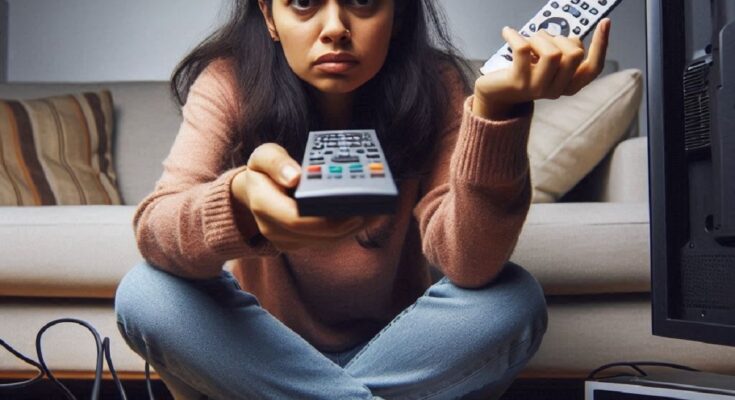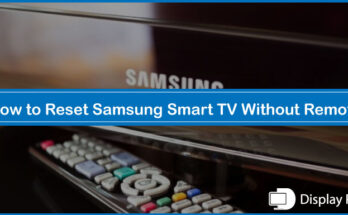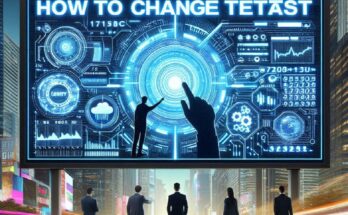Factory resetting a Sony Bravia TV can solve many issues, such as software glitches, settings errors, and connectivity problems. However, sometimes users encounter problems when trying to perform a factory reset, which can be frustrating and prevent them from resolving the underlying issues. In this article, we will explore the possible reasons why a factory reset might not work on your Sony Bravia TV and provide practical solutions to address these issues.
Understanding Factory Reset
Before diving into troubleshooting, it’s important to understand what a factory reset does. A factory reset restores your TV to its original settings, erasing all personalized settings, downloaded apps, and stored data. This process can help resolve persistent issues and restore your TV’s performance.
Reasons Why Factory Reset May Not Work
There are several reasons why a factory reset might not be successful on a Sony Bravia TV. Identifying the root cause is the first step to finding a solution. Here are some common issues:
Software Glitches
Software glitches or corrupted firmware can prevent the TV from successfully performing a factory reset. If the operating system is not functioning correctly, the reset process may be interrupted or fail to initiate.
Remote Control Issues
Problems with the remote control can prevent you from accessing the necessary menus to initiate a factory reset. Dead batteries, unresponsive buttons, or pairing issues can all contribute to this problem.
Hardware Problems
Hardware malfunctions, such as a faulty power supply or damaged internal components, can prevent the TV from completing a factory reset. These issues may require professional repair or replacement.
Incorrect Reset Procedure
Performing the factory reset incorrectly can lead to failure. Different Sony Bravia models may have slightly different reset procedures, and it’s important to follow the correct steps for your specific model.
Network Connectivity Issues
While not directly related to the factory reset process, network connectivity problems can cause issues if you’re trying to reset the TV to resolve connection-related problems. A stable internet connection is crucial for downloading updates and reconfiguring settings after a reset.
Insufficient Power Supply
An insufficient or unstable power supply can interrupt the reset process, causing it to fail. Ensure that your TV is connected to a reliable power source.
Troubleshooting Factory Reset Issues
Now that we’ve identified potential causes for factory reset failure, let’s explore solutions to address these issues:
Check the Remote Control
- Replace Batteries: Ensure the remote control has fresh batteries to avoid unresponsive buttons.
- Pairing: If your TV uses a Bluetooth remote, ensure it is properly paired with the TV.
- Use TV Buttons: If the remote is not working, try using the physical buttons on the TV to access the reset menu.
Verify the Reset Procedure
- Consult the Manual: Refer to your TV’s user manual for the correct factory reset procedure for your specific model.
- Access Settings: Navigate to the Settings menu on your TV and locate the System or Device Preferences section.
- Select Reset: Choose Factory Data Reset or Reset and follow the on-screen instructions to confirm the reset.
Power Cycle the TV
- Turn Off TV: Turn off your TV and unplug it from the power outlet.
- Wait: Wait for at least 60 seconds to allow the TV’s internal components to discharge.
- Plug In and Restart: Plug the TV back into the power outlet and turn it on. Attempt the factory reset again.
Update the TV’s Software
- Check for Updates: Ensure your TV’s software is up-to-date. Navigate to the Settings menu, select Customer Support, and check for software updates.
- Install Updates: If an update is available, install it to address any software glitches that might be preventing the reset.
Reset Network Settings
If network connectivity issues are causing problems, try resetting the network settings:
- Access Network Settings: Navigate to the Settings menu and select Network.
- Reset Network Settings: Choose Reset Network Settings and follow the on-screen instructions.
Inspect Power Supply
- Check Power Source: Ensure the TV is plugged into a stable power outlet.
- Use a Surge Protector: Connect the TV to a surge protector to prevent power fluctuations from affecting the reset process.
Perform a Hard Reset
If a standard factory reset does not work, you can try performing a hard reset. Note that this method should be used as a last resort and may vary depending on your TV model.
- Turn Off TV: Turn off the TV and unplug it from the power outlet.
- Hold Power Button: Press and hold the power button on the TV (not the remote) for about 30 seconds.
- Plug In and Restart: While holding the power button, plug the TV back into the power outlet.
- Release Power Button: Release the power button once the TV begins to restart.
When to Seek Professional Help
If you’ve tried all the troubleshooting steps and your Sony Bravia TV still won’t perform a factory reset, it may be time to seek professional assistance. Consider contacting Sony customer support or a certified technician if:
- The TV continues to malfunction after multiple reset attempts.
- There are visible hardware issues, such as a cracked screen or damaged ports.
- You suspect internal component damage that requires professional repair.
Preventing Future Issues
To minimize the likelihood of encountering problems with your Sony Bravia TV in the future, consider the following tips:
Regular Software Updates
Ensure your TV is set to automatically download and install software updates. Regular updates help maintain optimal performance and security.
Avoid Overloading Apps
Limit the number of apps installed on your TV to prevent software glitches and slowdowns. Uninstall apps you no longer use.
Maintain a Stable Network Connection
Ensure your TV is connected to a stable and reliable internet connection for seamless streaming and app updates.
Protect Your TV from Power Surges
Use a surge protector to protect your TV from power fluctuations and potential damage.
Conclusion
While encountering issues with performing a factory reset on your Sony Bravia TV can be frustrating, understanding the potential causes and following the troubleshooting steps outlined in this guide can help you resolve the problem. Regular maintenance, software updates, and a stable power supply are essential for ensuring your TV continues to perform optimally. If all else fails, seeking professional assistance can help you get your TV back in working order.