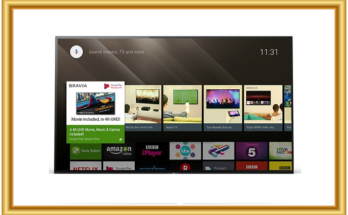Having trouble casting content from your phone or tablet to your Sony TV using Chromecast? Don’t despair! This guide will help you diagnose the problem and get that big-screen entertainment flowing again.
Unmasking the Culprit: Why Your Chromecast Isn’t Casting
Before diving into solutions, let’s identify the potential roadblocks causing your casting woes. Here are some common suspects:
-
Network Navigation Nightmare: This is a big one! Double-check that both your Sony TV and casting device (phone, tablet, computer) are connected to the same Wi-Fi network. Ensure there are no typos in the network name or password.
-
Signal Strength Shenanigans: A weak Wi-Fi signal can disrupt the casting process. Try moving your devices closer to your Wi-Fi router or eliminate any obstacles that might be interfering with the signal.
-
Outdated Software Syndrome: Outdated software on your Sony TV or Chromecast device can sometimes lead to compatibility issues. Check for and install any available software updates for both devices.
-
App Hiccups: If you’re casting from a specific app, there might be a temporary glitch. Try restarting the app or checking for updates in the app store.
-
Casting Feature Funk: The Chromecast functionality on your Sony TV might need a refresh. We’ll explore how to reset it later.
Troubleshooting Tactics: Reconnecting for Success
Now that you have a better understanding of the potential issues, let’s explore solutions to get you back on track:
-
The Power Cycle Shuffle: Sometimes, a simple restart can work wonders. Power cycle your Sony TV, Chromecast device, and Wi-Fi router. Unplug them from the power outlet for about 30 seconds, then plug them back in and wait for them to fully boot up.
-
Network Settings Sleuthing: Verify that both your Sony TV and casting device are indeed connected to the same Wi-Fi network. Ensure you’re using the correct password and that the network connection is stable.
-
Software Update Savvy: Check for software updates on both your Sony TV and Chromecast device. Outdated software can sometimes cause compatibility problems. Updating to the latest versions can often resolve casting issues.
-
App-Specific Solutions: If you’re facing trouble casting from a particular app, try restarting the app or checking the app store for any available updates. Sometimes, the issue might lie within the app itself.
-
Resetting the Chromecast Feature: Your Sony TV’s built-in Chromecast functionality might need a refresh. Here’s how to reset it:
- Access the Settings menu on your Sony TV.
- Navigate to the “Network” or “Network & Connection” section.
- Look for options like “Screen mirroring,” “Cast,” or “Wireless Display.”
- Select the option and choose “Clear data” or “Reset” (depending on your TV model).
-
Advanced Troubleshooting: If the above solutions don’t resolve the issue, you might need to delve deeper. Here are some additional things to consider:
- Compatibility Check: Ensure your Sony TV model and Chromecast device are compatible with each other. You can usually find this information on the Sony website or in the user manuals for both devices.
- Security Software Scrutiny: In rare cases, security software on your network or device might be interfering with the Chromecast connection. Try temporarily disabling your security software to see if it resolves the issue. (Remember to re-enable it afterward for security purposes.)
Optimizing Your Casting Experience: Beyond the Basics
Once you’ve successfully reconnected your Sony TV and Chromecast, here are some additional tips for a smooth casting experience:
- Maintain a Strong Wi-Fi Signal: Ensure a stable and strong Wi-Fi signal for uninterrupted casting. Consider upgrading your Wi-Fi router if necessary.
- 5 GHz vs. 2.4 GHz: If your router supports both 5 GHz and 2.4 GHz frequencies, try connecting your devices to the 5 GHz band. It typically offers faster speeds, which can be beneficial for streaming content.
- Software Update Vigilance: Regularly check for and install software updates for both your Sony TV and Chromecast device to maintain optimal performance and compatibility.
By following these steps and considering the potential causes, you should be able to diagnose and resolve the casting issues plaguing your Sony TV and Chromecast. Now, settle in, grab some popcorn, and enjoy a seamless streaming experience on the big screen!