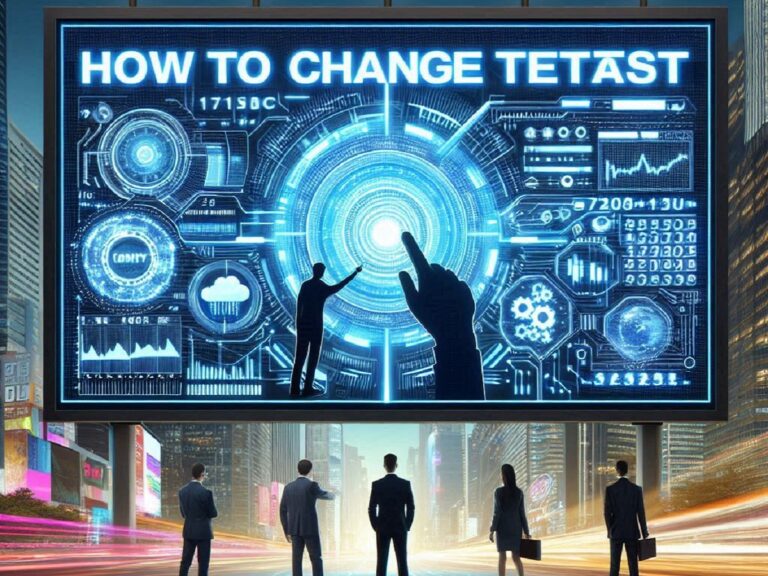How to Connect Sony Bravia to internet wired
A wired connection offers a robust and high-speed pathway to bridge your Sony Bravia TV with the internet. This method often surpasses wireless connections in terms of stability and data transfer rates, making it the preferred choice for demanding applications such as online gaming, high-definition video streaming, and large file transfers.
Essential Equipment:
To establish a wired connection, you’ll need:
- Sony Bravia TV
- Ethernet cable
- Internet-connected router
Step-by-Step Connection:
- Locate the Ethernet Port: Typically situated at the rear of your TV, the Ethernet port is recognizable by its “LAN” label or similar designation.
- Connect the Ethernet Cable: Securely attach one end of the Ethernet cable to the TV’s Ethernet port. The other end should be plugged into an available LAN port on your router.
- Power On Your TV: Ensure your TV is powered on and ready to operate.
- Access TV Settings: Utilize the remote control to navigate to the TV’s settings menu. This is commonly accessed by pressing a dedicated “Home” or “Menu” button.
- Locate Network Settings: Within the settings menu, search for a section labeled “Network,” “Network Settings,” or a similar term. Select this option.
- Choose Wired Connection: You’ll typically find options for both wired and wireless connections. Opt for the “Wired” or “Ethernet” setting.
- Initiate Connection: The TV will commence searching for a network connection. This process might take a few moments to complete.
- Verify Connection: Upon successful connection establishment, the TV display will indicate a confirmation message.
Troubleshooting Common Issues:
If you encounter difficulties during the connection process, consider the following troubleshooting steps:
- Inspect Cable: Verify that the Ethernet cable is securely connected to both the TV and router. If possible, try using a different cable to isolate any potential cable-related issues.
- Router Functionality: Confirm that your router is properly connected to the internet and functioning correctly. Check for any indicator lights or error messages on the router.
- TV Reboot: Power off your TV, wait for a brief period, and then turn it back on. This can often resolve temporary glitches.
- DHCP Configuration: Ensure your router’s DHCP (Dynamic Host Configuration Protocol) is enabled. This feature automatically assigns IP addresses to network devices. If DHCP is disabled, you may need to manually assign an IP address to your TV.
- Contact Support: If the issue persists, reach out to Sony Bravia customer support or your internet service provider for further assistance.
Benefits of a Wired Connection:
A wired connection offers several advantages over wireless connections:
- Superior Speed: Wired connections generally deliver faster internet speeds, enhancing streaming quality, online gaming performance, and large file download times.
- Enhanced Stability: Less susceptible to interference and disconnections compared to wireless networks, providing a more reliable and consistent connection.
- Reduced Latency: Lower latency (delay in response time) is particularly beneficial for online gaming and real-time applications.
- Ideal for High-Demand Activities: A wired connection is well-suited for activities that require a stable and high-speed internet connection, such as video conferencing, online gaming, and 4K video streaming.
By following these steps and troubleshooting tips, you should be able to establish a reliable wired connection between your Sony Bravia TV and the internet. Enjoy the benefits of faster speeds, reduced latency, and a more stable online experience.